pkgs <- c(
"mapview","sf", "tidyverse",
"rgee","tidyrgee","tidyterra",
"ggspatial", "terra","patchwork",
"raster","geojsonio","viridis",
"stars","mlr3","mlr3spatiotempcv"
)
install.packages(pkgs)🔴 Prework
In this section, you will install all the R packages that will be used in this workshop, just follow the steps set out in the following lines of code.
🔴 Set up my Rstudio enviroment
Open Rstudio, then copy and paste the R code into the console and finally use enter.
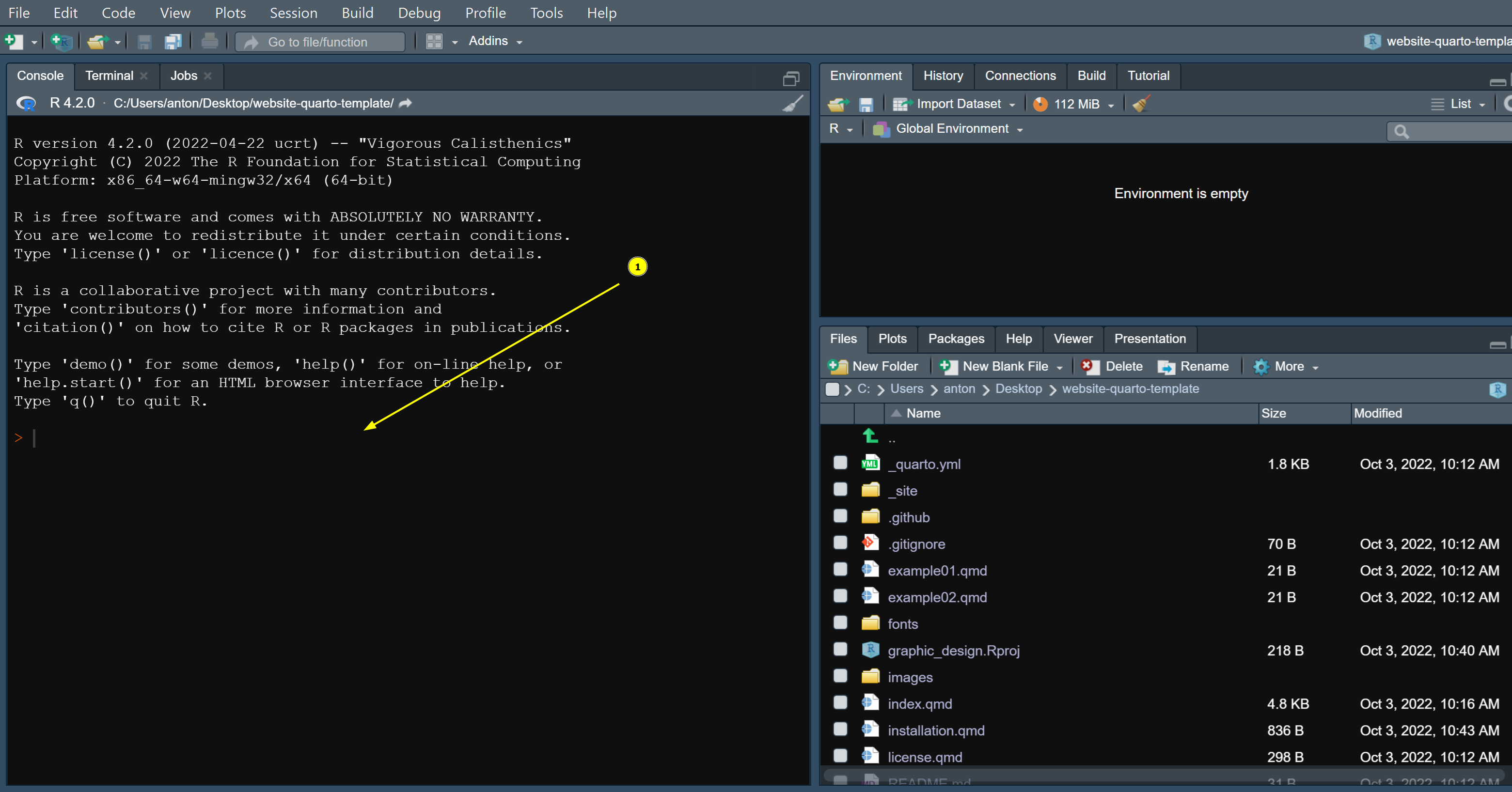
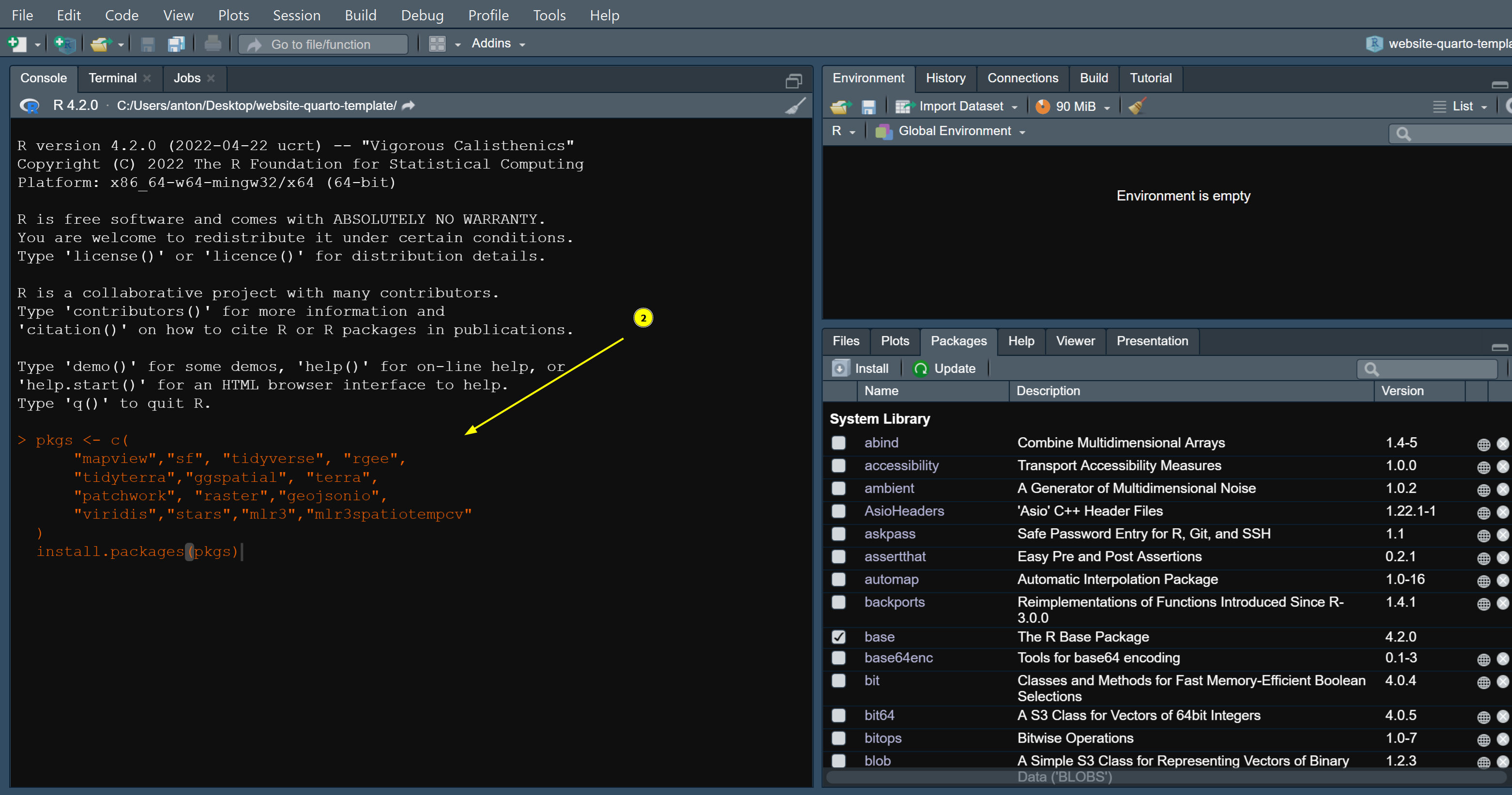
🔴 Additional documentation
rgee package need some extra configuration in your machine, in the next section you learning how set up and registration of credentials.
For the installation of rgee dependencies, use the following function (this function can only be used once):
rgee::ee_install()Finally, with your gmail account verified, you can authenticate and initialise the Earth Engine R API in the following way.